Exodus Redux is among the popular Kodi add-ons used for streaming movies and TV shows. But before we go into more details about installing Exodus Redux, check out more articles from Kodi Vedia for more guides about Kodi add-ons, builds, and more!
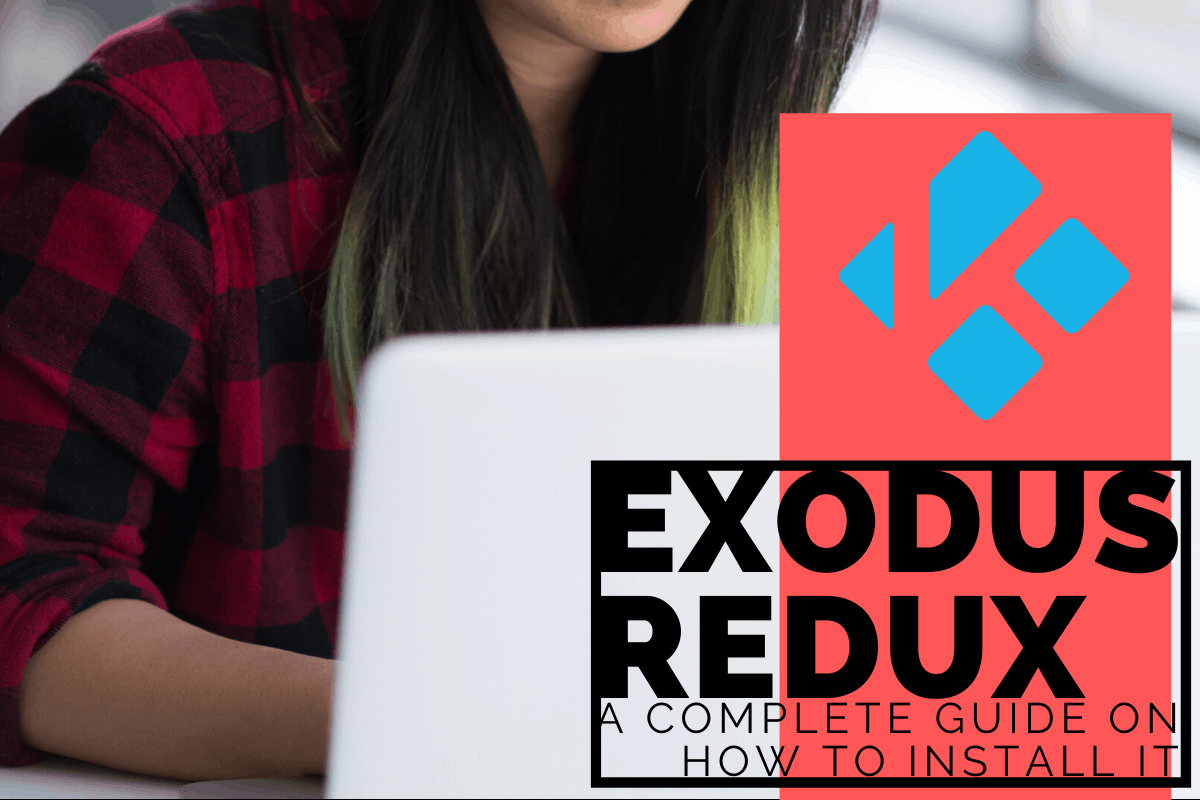
Contents
What is a Kodi Add-on?
Formerly known as the Xbox Media Center, Kodi is a media streaming service that was initially developed for the gaming console. Since then, it has been made available for other streaming devices running on various operating systems. Kodi has two sources of content – the user’s personal media collection and the Internet.
Before you stream any content from the Internet, you must install add-ons first. These add-ons allow you to stream movies, TV shows, music, and more. To make setup and installation easier, other users install Kodi builds, which immediately comes with a list of add-ons, skins, and other features.
Do you want to know more about the best device for Kodi, Kodi alternatives, or how to update Kodi? Check out other articles on our website for more information.
What is Exodus Redux?
Exodus Redux is a popular Kodi add-on that gives you access to movies and TV shows. This add-on looks very similar to another popular add-on called Exodus Kodi (also called V8), and even uses the same logo. According to some Kodi review sites, Exodus Redux is the better option.
If you’ve been using Kodi for a while now, you must have heard about the original Kodi Exodus add-on. Unfortunately, that add-on has been abandoned by its original developers. A few months ago, independent developers decided to revive it, and the add-on has since received regular updates. The new add-on features a whole new set of scrapers to get tons of quality streaming links.
Check out for other add-ons on Kodi. You can also download Covenant Kodi, Fusion Kodi, and Magic Dragon.
Installation Guide
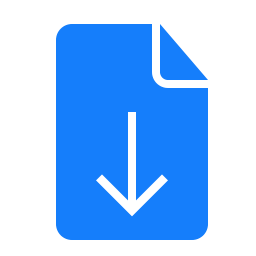
The installation process for Exodus Redux is composed of three major steps. These are:
- Allowing “Unknown Sources” in the System Settings of Kodi
- Installation of the Exodus Redux Repository
- Installation of the Exodus Redux Add-on
We have written the details down below so you could complete each major step successfully. You may use these steps for Amazon FireStick, Fire TV, Fire TV Cube, Android, iOS, Windows, Android TV and boxes, and other devices that could run on Kodi 17.6 Krypton and Kodi 18.6 Leia. We have also included an alternative method on this list.
Step 1: Allow Unknown Sources in System Settings
Because the Exodus Redux addon is not part of the official Kodi add-on repository, you have to get it from a third-party repository. Before we go through the details of adding the repository and add-on itself, you must first have Unknown Sources in the system settings enabled. Follow the steps below to enable it:
- On the Kodi home screen, open the Settings that is symbolized by the gear icon
- Go to the System Settings (this is System if you are using Kodi 18 Leia)
- Select Add-ons on the list of options displayed on the left sidebar
- On the right side of the same window, enable Unknown Sources
- A window will pop up, displaying a warning message. Don’t worry about the warning and click on Yes
Step 2: Install the Exodus Redux Repository
After you’ve enabled Unknown Sources in your System Settings, you may now install the third-party repository. Follow the steps below to install the Exodus Redux repository:
- Go back to the Kodi home screen
- Open the Settings again
- Go to File Manager
- Open Add source
- A window will pop up. Click on where it says <None>
- Type in the following URL exactly as provided here: https://i-a-c.github.io
- Click OK
- When you are back on the previous window, enter redux (or any other name that you prefer) in the area Enter a name for this media source
- Click OK
- Navigate to the Kodi home screen then click Add-ons
- Open the Package Installer by clicking on the open box icon located in the top-left portion of the screen
- Select Install from zip file
- Click redux on the list (or the name you entered earlier)
- Click the zip file with the file name repository.exodusredux-0.0.6.zip (Important note: The version might be different from what you see in this guide. Open the zip file that you see on your screen.)
- Wait a few seconds for Exodus Redux to completely install. A confirmation message will appear on the top-right corner of the screen
Step 3: Install the Exodus Redux Add-on
Now that you’ve finished installing the repository, you can now proceed to install the add-on. Follow the steps below to install the Exodus Redux add-on:
- Stay on the same window and click on Install from repository
- Open the Exodus Redux Repo
- Open Video add-ons
- Choose Exodus Redux
- Click on the Install button found on the bottom of the screen
- For Kodi 18 users, you will see a new window where the software will show the files that the add-on is going to install on your system. Click OK.
- Wait for about a minute for the add-on installation to complete. After installation, you will then get a confirmation message on the upper-right corner of the screen.
Alternative Method: Install Using Git Browser
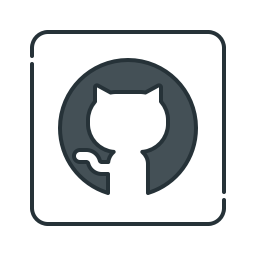
You may also install Exodus Redux using the Git Browser. If you don’t have it on your Kodi yet, you can install Git Browser using the Indigo Kodi add-on. The Indigo add-on provides users with a full suite of diagnostic and repair tools to keep your Kodi in a functional state. Aside from that, you can also install other add-ons directly from Github.
Step 1: Tweak the Security Settings
- On the Kodi home screen, click on Settings (symbolized by the gear icon)
- Go to the System Settings (this is System if you are using Kodi 18 Leia)
- Select Add-ons on the list of options displayed on the left sidebar
- On the right side of the same window, enable Unknown Sources
- A window will pop up, displaying a warning message. Don’t worry about the warning and click on Yes
Step 2: Install Indigo Kodi Add-on
- Go back to the Kodi home screen
- Open the Settings again
- Go to File Manager
- Open Add source
- A window will pop up. Click on where it says <None>
- Type in the following URL exactly as provided here: https://fusion.tvaddons.co
- Click OK
- When you are back on the previous window, enter fusion (or any other name that you prefer) in the area Enter a name for this media source
- Click OK
- Navigate to the Kodi home screen then click Add-ons
- Open the Package Installer by clicking on the open box icon located in the top-left portion of the screen
- Select Install from zip file
- Open begin-here
- Click the zip file plugin.program.indigo-x.x.x.zip (Important note: x represents numbers of the version)
- Wait for the Indigo add-on to install. You will receive a notification on the top-right of the screen
Step 3: Install Git Browser
- Go back to the Kodi home-screen
- Go to Add-ons and then Program Add-ons
- Open the Indigo Kodi add-on
- Open Addon Installer
- Click on Git Browser
- When prompted, click on Yes
- Wait for the Git Browser add-on to install
Real-Debrid Integration
To get the maximum experience out of Kodi, you can use Real-Debrid to alleviate the buffering of content. Here is how you can integrate Real-Debrid using Exodus Redux:
- From the Exodus Redux main menu, scroll down then select Tools
- Scroll down the list and choose ResolveURL Settings
- Hover over the Universal Resolvers and scroll down to Real-Debrid options
- Click (Re)Authorize My Account
- You will receive a Real-Debrid authorization code. Write down this code
- Visit real-debrid.com/device on any browser
- Enter the provided authorization code and click Continue
- You will see an integration approved message
After integrating Real-Debrid, you will now see sources for premium and normal when streaming within Exodus Redux. Links from Real-Debrid will have RD in them.
Are you looking for the download versions of Kodi on your device? We can help you with it by reading articles such as Kodi for Windows, Kodi for Apple TV, and Kodi on Chromecast.
Frequently Asked Questions
The installation process for Exodus Redux is composed of three major steps. These are:
1. Allowing “Unknown Sources” in the System Settings of Kodi
2. Installation of the Exodus Redux Repository
3. Installation of the Exodus Redux Add-on
To get the complete details, check the Exodus Redux installation guide from Kodivedia.
The Exodus Redux installation guide we’ve written above is applicable for Amazon FireStick, Fire TV, Fire TV Cube, Android, iOS, Windows, Android TV and boxes, and other devices that could run on Kodi 17.6 Krypton and Kodi 18.6 Leia.
Exodus Redux is a popular Kodi add-on that gives you access to movies and TV shows. This add-on looks very similar to another popular add-on called Exodus Kodi (also called V8), and even uses the same logo. According to some Kodi review sites, Exodus Redux is the better option.
After installing the Exodus Redux repository, you can proceed to install the add-on. Follow the steps below to install the Exodus Redux add-on:
1. Stay on the same window and click on Install from repository
2. Open the Exodus Redux Repo
3. Open Video add-ons
4. Choose Exodus Redux
5. Click on the Install button found on the bottom of the screen
6. For Kodi 18 users, you will see a new window where the software will show the files that the add-on is going to install on your system. Click OK.
7. Wait for about a minute for the add-on installation to complete. After installation, you will then get a confirmation message on the upper-right corner of the screen.
Conclusion
Now that you’ve learned how to install Exodus Redux on Kodi, you can now enjoy unlimited hours of streaming movies and TV shows on your device. Did our installation guide help you? Should you have any questions or suggestions, leave us a message in the comment section below.