Download Kodi For PC/Laptop Windows 10/7/8.1/8/XP from here. We constantly keep updating this page with the latest version of the application. Kodi download for PC is available now, and you can sync all your media files from all your devices. This way, you can access all your media content from one place to another device. This is just one of the best things about Kodi.
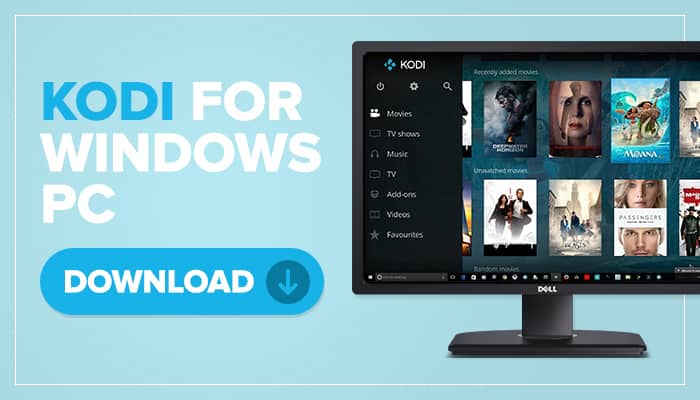
Imagine a unified menu or library accessible to all your devices in one application. That means you can also install Kodi for iPhone or iPad, Kodi for Mac, Kodi on PS4/PS3, or Kodi for Xbox devices. Kodi is an open-source application, often called a center application, to personalize entertainment centers for most people. Play videos or music that you love whenever or whatever device you currently have. That’s how Kodi works.
And with one of the best operating system included in Kodi’s supported devices and platform, the Kodi for PC application will be a much better source of entertainment. Especially if you want to better control all your devices around the house, the Windows version is a much reliable choice.
Contents
Download Kodi for Windows
| Version | Kodi v20.1 Nexus |
| Size | 63.5 MB |
| Requirement | Windows 7 and up |
| Author | XBMC Foundations |
How to Install Kodi for PC
The Kodi software is not just popular because of its usability and features; it is also popular because it is free. Yes. It is free to download and use as much as you want. So that means you can get Kodi for PC right now and start watching your favorite videos and listening to your favorite music after you are done here.
Time needed: 5 minutes
The download is simple, and so is the installation. It is just as easy as the typical software that you install on your Windows machine. Does it sound too good to be true? Well, why don’t we start now and see for ourselves? Here is a brief tutorial on how to download and install Kodi for PC.
- Open a browser
On your web browser; go to Kodi download.
- Download Kodi
Click on download. The download should automatically begin. If you are directed to a download page, and the download did not start, click on the download button instead. It just could be a temporary server issue.
Once the download starts, it should finish in a couple of minutes. If you have good internet speed, then it should just take seconds. The Kodi for PC file size is just around 78MB, so it is light on your network as well. - Go to your download folder
Once the download finishes, go to the default download folder and double-click on the Kodi installer.
- Install Kodi
The Kodi installation welcome page should appear. Click on the “Next” button.
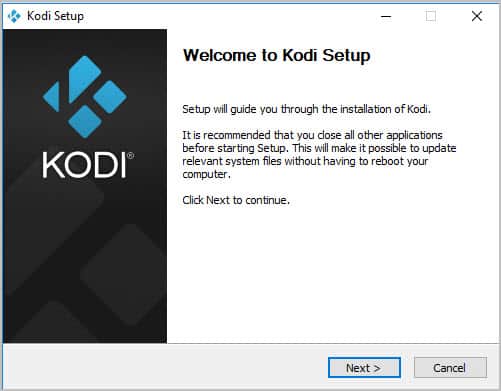
- Agree to terms
Click “Agree” for the terms and licenses.
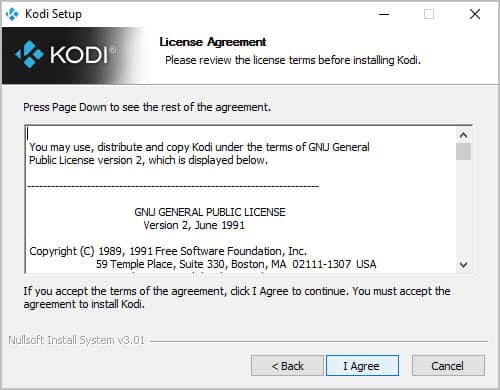
- Choose where to save files
Choose the folder that you want Kodi to install or use the Windows default Program Files folder.
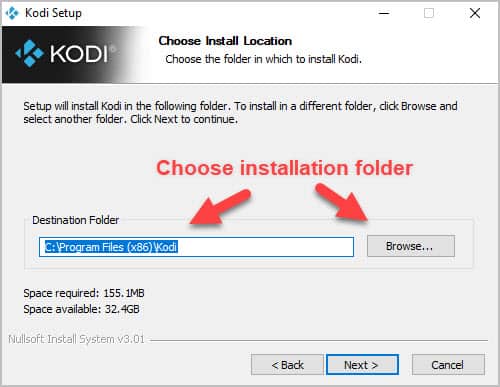
- Launch Kodi
After the installation, you should get a request to launch the Kodi software. Tick on the “Run Kodi” and click on the “Finish” button.
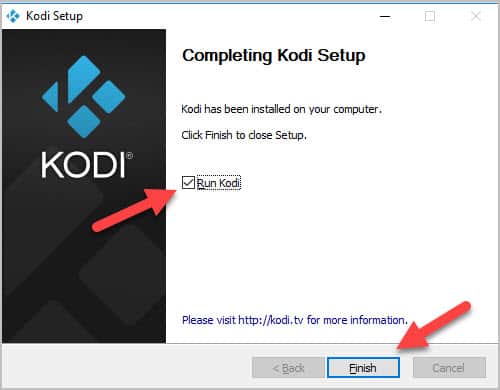
- Connect to the internet
Since this is your first time, Kodi will request to get access to your internet connection. Choose whether “Private” or “Public” connection you prefer.
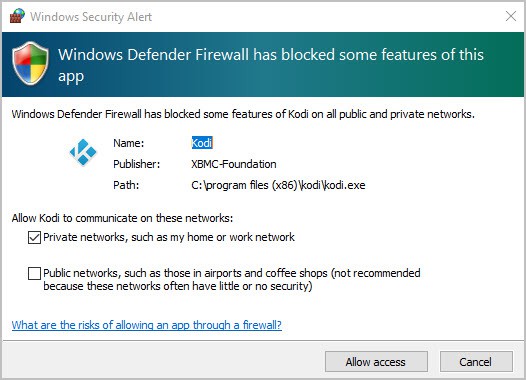
- Congratulations, you’re ready to use Kodi.
You should now see the Kodi for PC main interface. That’s it. You can now use Kodi the way you want to. You can check out other tutorials on how to use Kodi from this website. Just feel free to browse around.
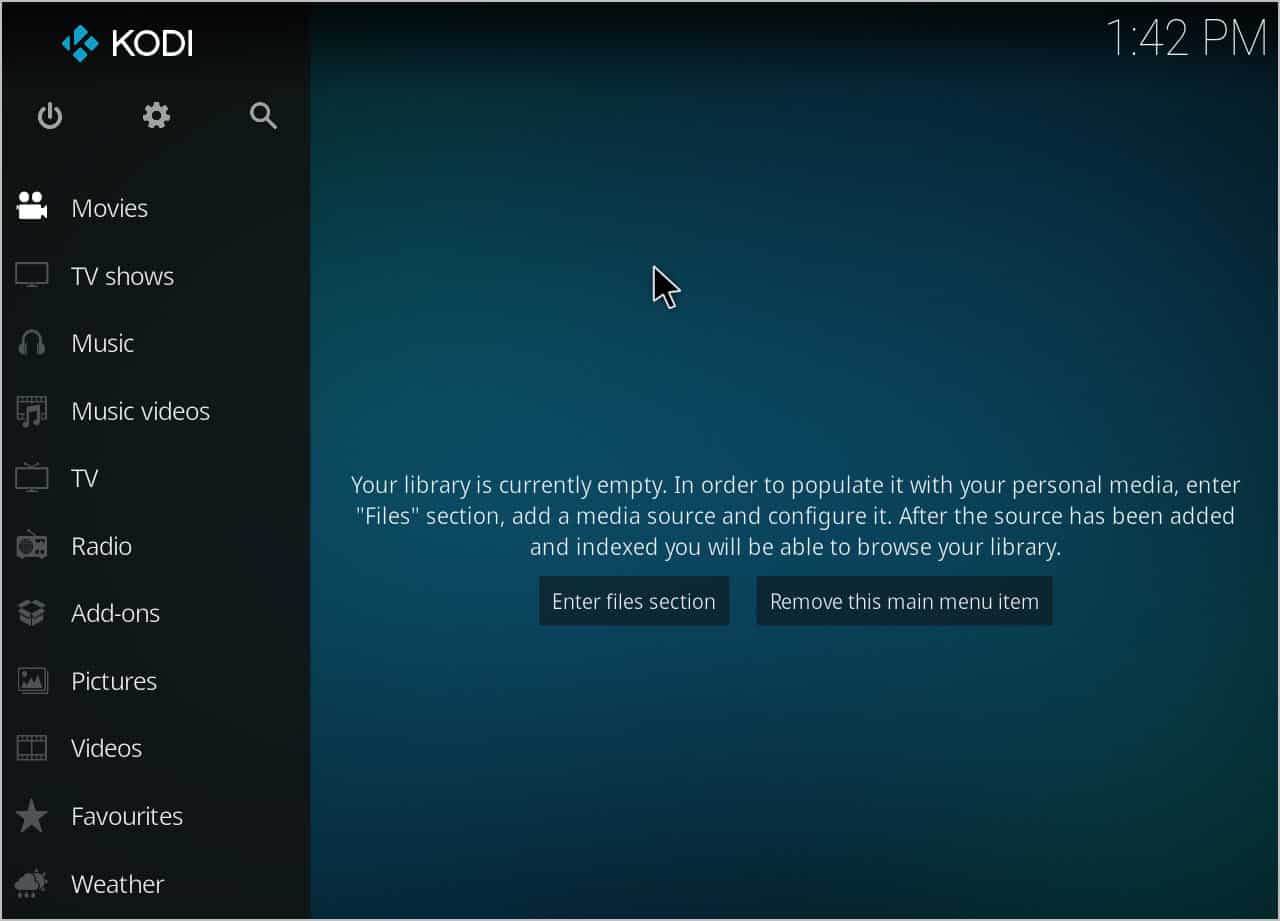
Is Kodi Safe and Legal?
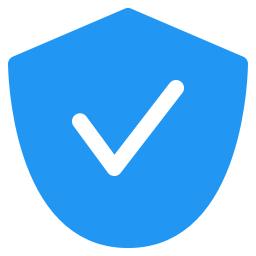
Many have asked questions about the safety and legality of Kodi as a media center. The fact is, Kodi, in its basic form, is legal and safe. It’s the users that make this software vulnerable to malware and other viruses.
The Kodi software is open-source, which means that it can be modified depending on its intention and requirements. What they put or add to the software is not the original developer’s intention nor planned.
Kodi is popular with millions of users. So it is not a surprise to learn that some ill-intent individuals would exploit this opportunity for them to take advantage of all its unknowing users. They usually use VPN apps to do this. And the developers have no control over those incidents.
The legality issue is when you put copyrighted content on Kodi and distribute it to other people or online. You should only play content on Kodi that are yours and for your eyes and ears. Be responsible for using Kodi. We do not want this software to be banned just because many users are doing illegal stuff through this platform.
So for all users that want safe and legal Kodi software, make sure to get the software from legit sites like ours. We only provide Kodi in its basic form without modification or anything. You will get only original Kodi and nothing more. Then you decide which list of add-ons you want to download and install.
You can watch Kodi Movies on your TV using Kodi on Roku. You can also install Kodi on Firestick.
how to download kodi for windows 10
Kodi is a free media player that is designed to run on Windows 10. It is an open source project created by XBMC and is now available on many platforms, including Windows 10, Mac OS, Android, and Linux. There are several ways to download Kodi for Windows 10. To start, you can visit the official website of Kodi, which is the default location for installing new software.To download Kodi, go to the windows store. Locate the “Windows” option and click on the installer. This will automatically download the installation package that matches your Windows operating system. Once the installer has downloaded, open it with the default settings and click on the installation button. The setup wizard will ask you to agree to the terms and choose what components you want to install. When you are finished, click on the ‘Save’ button. The file will be saved in your Downloads folder.Once you have downloaded Kodi for Windows, you need to install it. You can do this by following a few simple steps. The first step is to download the program from the official website. The next step is to install it on your PC. To install Kodi on Windows 10, you must follow these steps. Once you have installed the program, you need to add your media library and install add-ons. To download Kodi for your computer, you need to follow the instructions provided on the website.
How to Install Kodi for Windows 10
How to install Kodi for Windows 10 is not as hard as you might think. There are several websites online that teach you how to do this. But TECHTRICKSEO is one such site that teaches you exactly what to do. Here are the steps that you need to take to install Kodi on your PC. Read on to learn more. Afterwards, you can start enjoying the many features that this popular media center application offers.
The first step in installing Kodi for Windows 10 is to download it from the Microsoft Store. Go to the Microsoft Store and search for Kodi. Click on the app and select it from the list. Choose an installation package that matches your operating system. You should now see a setup wizard on your screen. Select “Install this application on my computer.” The next step is to install the media center.
The second step in installing Kodi for Windows 10 involves downloading the EXE file. The EXE file is easy to download and works on all Windows devices. You do not need a Microsoft account to install the application. The next step is to open the Microsoft Store and search for Kodi. Once you have found the app, click on it and follow the installation steps. Once the installation is complete, you should see a shortcut to it on your desktop. Once you have installed Kodi, you can add media libraries and add-ons. The Microsoft App Store is also an excellent way to install the media player on Windows 10.
F.A.Qs
Kodi is totally free to download the program. It allows you to stream web series, live shows, movies, plays music, and many more all over from the worldwide channel. You can apply add-ons for a better user experience.
The steps are –
1. Download Kodi according to your windows version
2. Install the file you downloaded
3. Click the “Run” button.
4. Click the “Next” button when the dialogue box appears.
5. When completed, click the “Finish” button
Hence you have now installed Kodi on your Windows.