Amazon Firestick Kodi is here. Now download and install Kodi on your firestick in a few minutes. Kodi for Firestick is the best solution to maximize your Amazon Firestick device. Well, the Firestick is already known for the number of media contents it can offer. But you must understand that Kodi has even more to offer. And a Kodi installed on your Firestick will make it a complete device entertainment station that will stream satisfy all your multimedia needs.
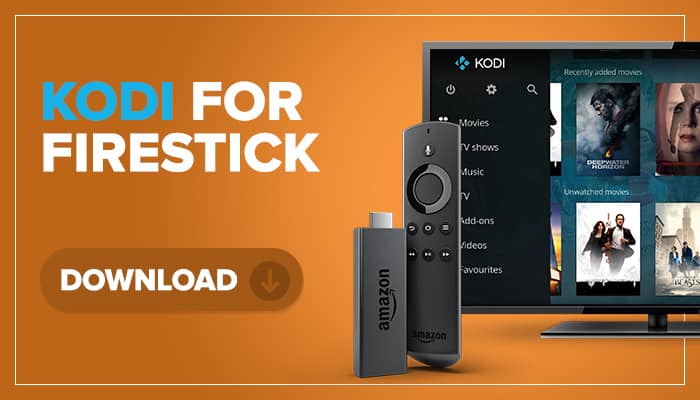
The Kodi is known for its diverse and immense library for videos, music, and other media stuff. As long as you use the right addon, then you will never have to want any other media center for your Firestick device.
For those of you who came on this page without any knowledge about Kodi, here is a brief description of it. The Kodi app was originally the Xbox Media Center for Xbox consoles. Since then, XBMC Foundations decided to make the media center into an open-source project that is called Kodi compatible with other platforms such as PlayStation 4. And of course, came Kodi on Windows, Kodi on Linux, and Kodi for Android smartphones.
Basically, Kodi is an app that has its own environment despite being installed on other operating systems. It provides all-in-one entertainment that can replace your device’s very own gallery or media manager. And with its thousands of addons, you can add features after features to make Kodi the all-around entertainment station within your device or to all your devices.
So in this article, we will teach you how to download and install Kodi for Firestick. This will have some advanced user steps, but it should be in its simplest form. All you have to do is follow the steps carefully so you can enjoy Kodi for Firestick as soon as possible.
Check out on Kovidevia and discover more about Kodi build, Kodi alternatives, and Kodi repositories.
Contents
How to Download & Install Kodi for Firestick
Did you know that Firestick’s Fire OS is a custom Android OS? This means that by just tweaking the system settings of Fire OS, you can download most Android apps within Firestick. Just do not expect that you cannot install games here. This is not intended for such a purpose.
The Fire OS is an Android version that focuses only on delivering media content. So as long as the Android apps that you want to install do not have special requirements, it will surely run on Fire OS. Anyway, I would not keep you for long. Here is how to install Kodi for Firestick.
- First, boot up or turn on your Firestick device by plugging into your TV.
- As soon as the Firestick main interface appears on your TV screen, scroll to the right and enter the “Settings” tab.
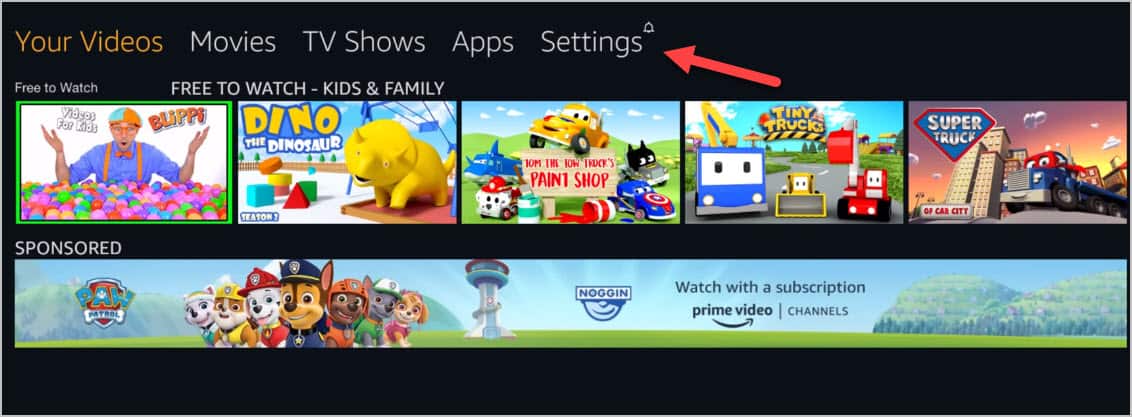
- Inside the “Settings” menu, scroll again to the right to find the “Device.” When you see it, enter it to see more menus.
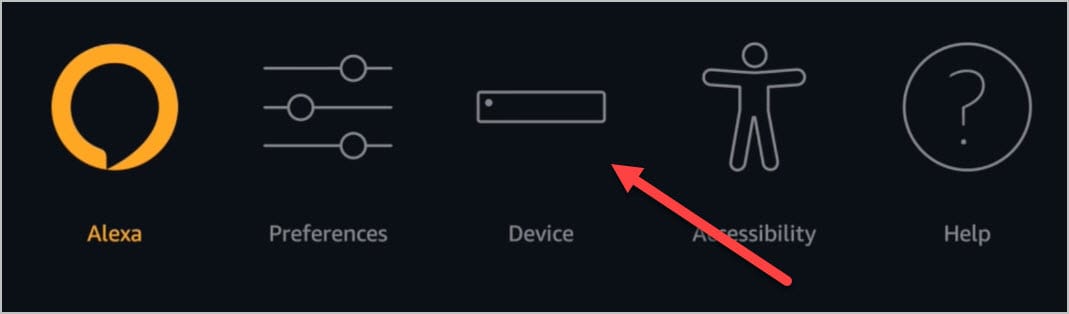
- Inside the “Device” menu, scroll down to the “Developers Options.”
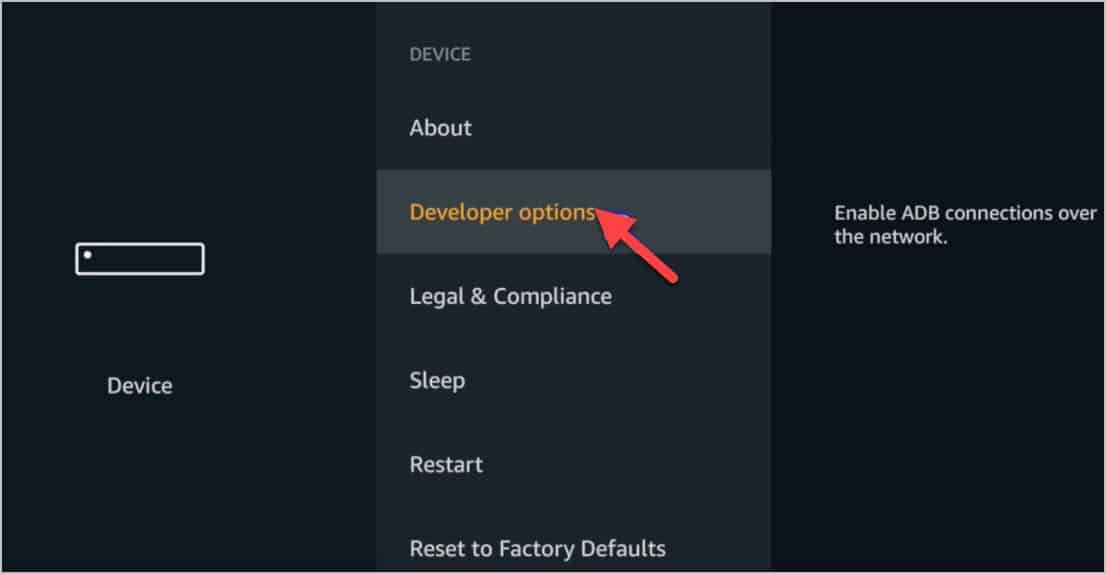
- Once inside the “Developers Option,” you will see two more things—“ADB Debugging” and “Apps from Unknown Sources.”
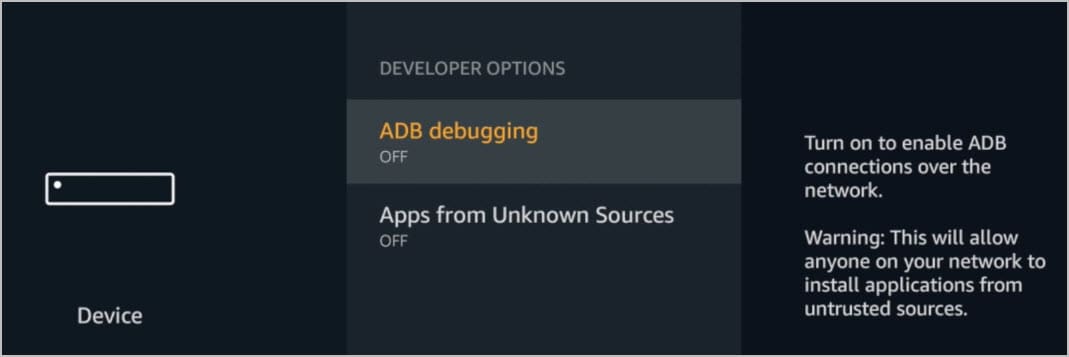
- Turn them both on so you can install the Kodi app just like how you would install an app on an Android device.
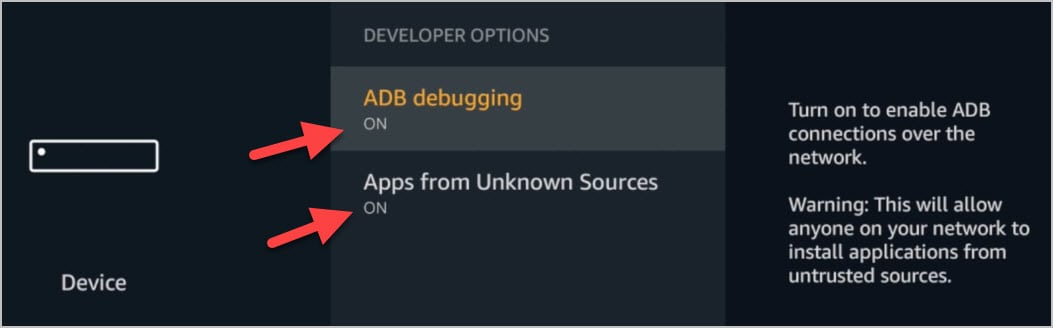
- Now press back to get out of the “Device” menu. Scroll to the left and look for the “Preferences”
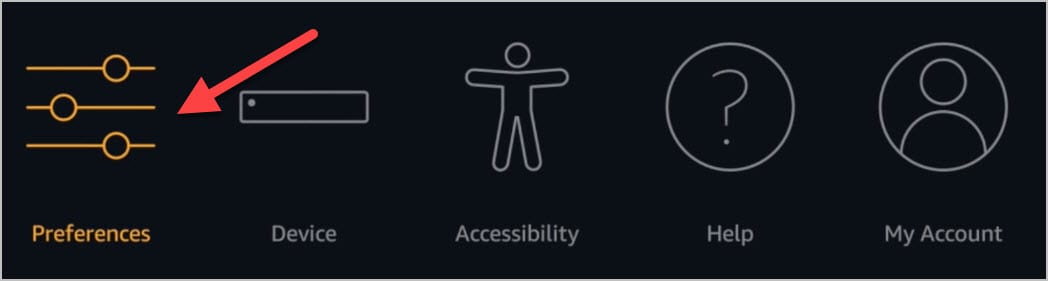
- Under “Preferences,” scroll all the way down to “Advertising ID” and set “Interest-Based Ads” to off. This is so you can have some protection for your privacy.
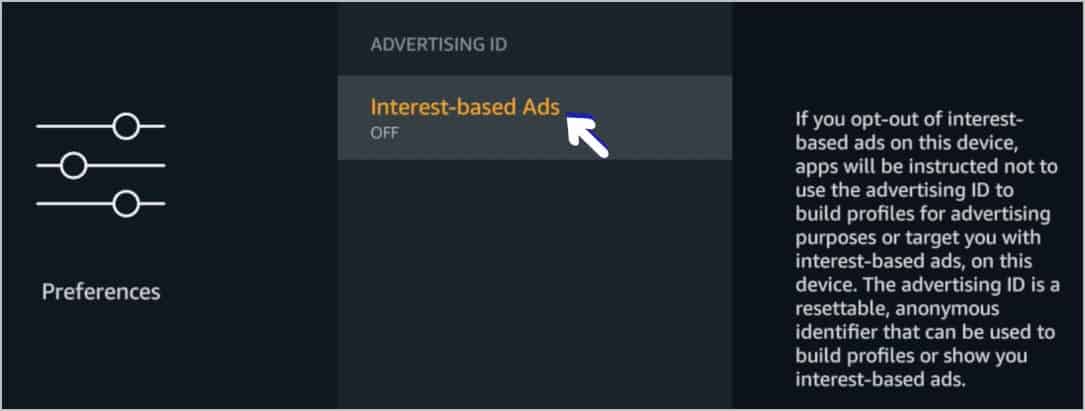
- Now go back to the main page and use the “Search” icon to search for an app.

- On the Search area, type in the “Downloader” word, then press the Confirm button.
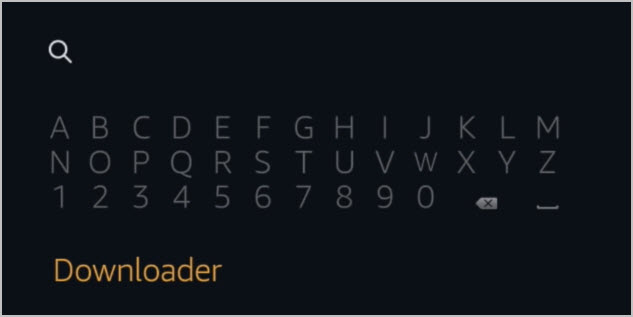
- A list of the search result will appear. Select the Downloader app. It is the one with the orange icon.
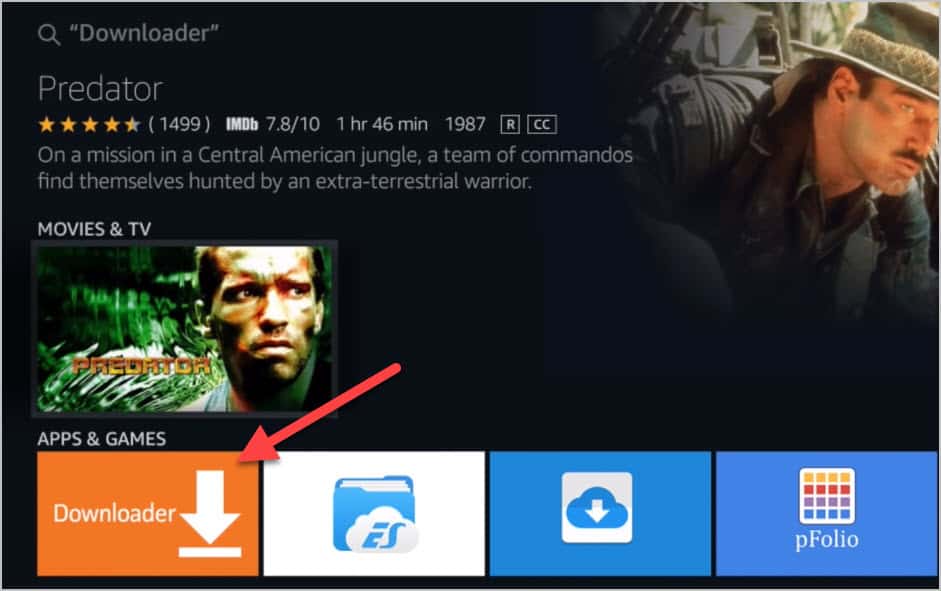
- On Downloader’s page, select the “Download” button.
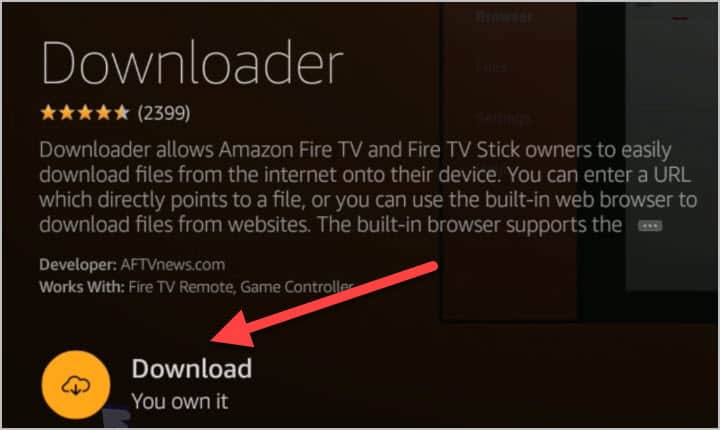
- Wait for a few moments until the “Open” button appears.
- Select the “Open” button to launch the Downloader app.
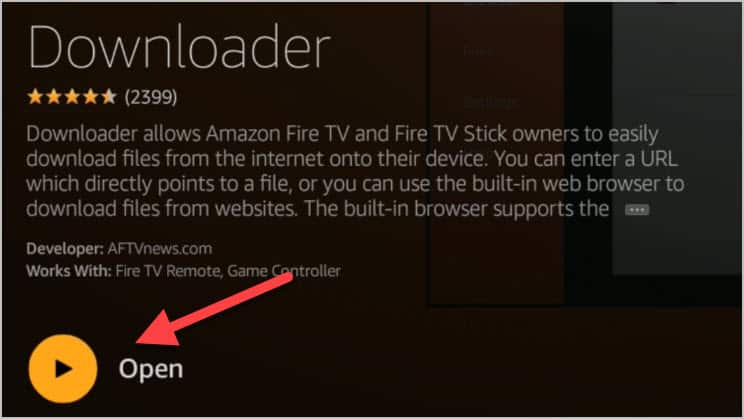
- A popup message will appear asking to get access to your photos and other media files in your device. Just select the “Allow” button.
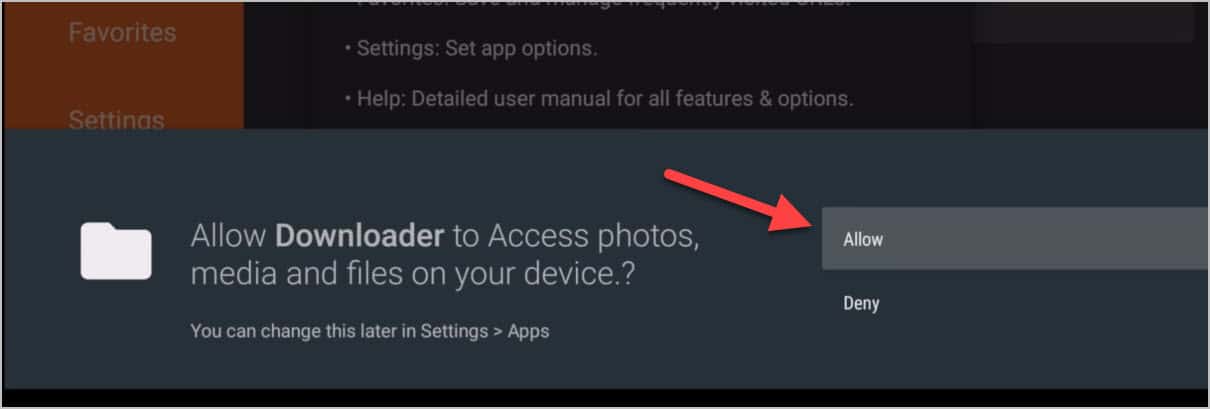
- Once you are in the Downloader app, type in one of the three URLs to the address bar: http://bit.ly/kodi176 or http://get.droidadmin.com or http://tinyurl.com/y94o8mqm
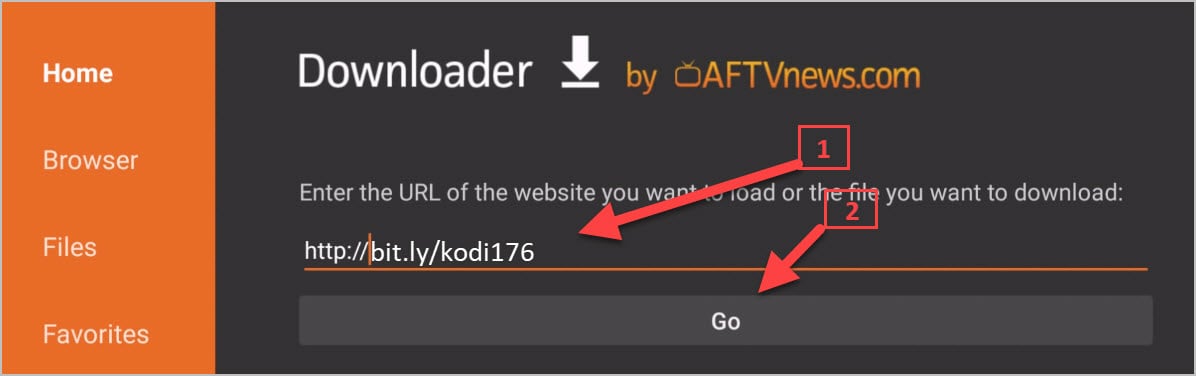
- Any of those three links will work and will download the Kodi APK. So after you typed in the URL of your choice, select the “Go” button.
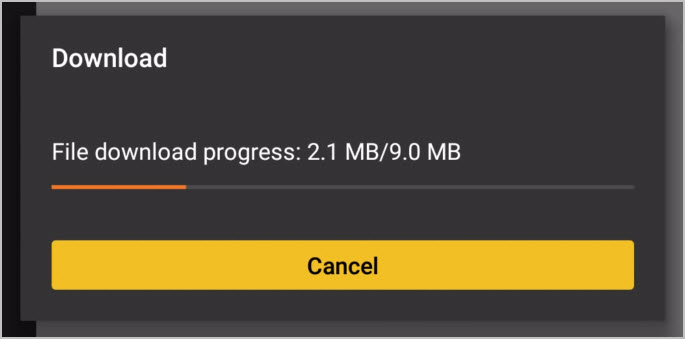
- The download will start immediately. Wait for it to finish. When it does, select the “Install” button.
- It will now start to install Kodi on Firestick. Once you see the “App Installed,” select the “Open” button on the right-most bottom side of the screen.
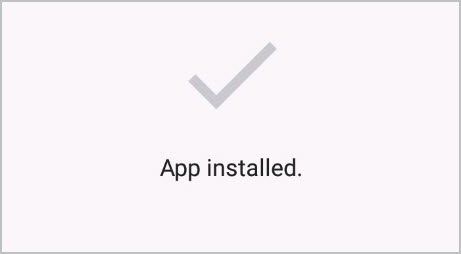
- That’s it. Just wait for the Kodi interface to load and you are good to go.
You can also try Kodi on Samsung Smart TV and Apple TV. Here you can watch the best Kodi movies.
Install Kodi on Firestick: Is Kodi Safe?
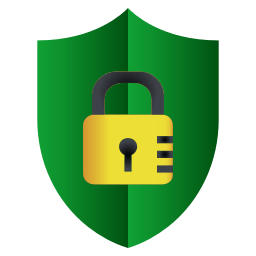
The Kodi app in its basic form is safe because it does not have any content like videos or music. So the likeliness that Kodi can harm your device is farfetched.
It is when some users put illegal addons or some shady content on their Kodi app that makes it unsafe. Also, since your internet service provider or ISP is always snooping around on your activities, we advise that you keep the “Interest-Based Ads” turned off.
Another issue is if your country restricts watching specific types of videos from overseas, that is also a problem. We would advise that you only use legit add-ons that stream free legal videos. This way, you will not be questioned by authorities and other involved parties.
Basically, we just want you to know that Kodi’s safety depends on the type of content that you are consuming. If you are into pirated movies, then you may have another issue coming your way. Just use Kodi responsibly.
Install Kodi on Firestick: FAQ
-First, boot up or turn on your Firestick device by plugging into your TV.
-As soon as the Firestick main interface appears on your TV screen, scroll to the right and enter the “Settings” tab.
-Inside the “Settings” menu, scroll again to the right to find the “Device.” When you see it, enter it to see more menus.
-Inside the “Device” menu, scroll down to the “Developers Options.”
-Once inside the “Developers Option,” you will see two more things—“ADB Debugging” and “Apps from Unknown Sources.”
-Turn them both on so you can install the Kodi app just like how you would install an app on an Android device.
-Now press back to get out of the “Device” menu. Scroll to the left and look for the “Preferences”
-Under “Preferences,” scroll all the way down to “Advertising ID” and set “Interest-Based Ads” to off. This is so you can have some protection for your privacy.
-Now go back to the main page and use the “Search” icon to search for an app.
-On the Search area, type in the “Downloader” word, then press the Confirm button.
-A list of the search result will appear. Select the Downloader app. It is the one with the orange icon.
-On Downloader’s page, select the “Download” button.
-Wait for a few moments until the “Open” button appears.
-Select the “Open” button to launch the Downloader app.
-A popup message will appear asking to get access to your photos and other media files in your device. Just select the “Allow” button.
-Once you are in the Downloader app, type in one of the three URLs to the address bar: http://bit.ly/kodi176 or http://get.droidadmin.com or http://tinyurl.com/y94o8mqm
-Any of those three links will work and will download the Kodi APK. So after you typed in the URL of your choice, select the “Go” button.
-The download will start immediately. Wait for it to finish. When it does, select the “Install” button.
-It will now start to install Kodi on Firestick. Once you see the “App Installed,” select the “Open” button on the right-most bottom side of the screen.
-That’s it. Just wait for the Kodi interface to load and you are good to go.
The Kodi app in its basic form is safe because it does not have any content like videos or music. So the likeliness that Kodi can harm your device is farfetched. It is when some users put illegal addons or some shady content on their Kodi app that makes it unsafe. Also, since your internet service provider or ISP is always snooping around on your activities, we advise that you keep the “Interest-Based Ads” turned off.
Kodi, in itself, is legal. Even the add-ons in its repository have no legal issues. However, the third-party add-ons available may have issues with legality, so it is best to be extra careful with such add-ons.
When you install Kodi on Firestick, you get access to the world-wide content. You could start streaming live sports and events.
In Conclusion
The Kodi for Firestick is the best way to maximize your Firestick experience. You get a huge library of content plus more. Then you will always have more reasons to make your Firestick your best entertainment center ever.
Now, what do you think about Kodi for Firestick? Do you agree that Kodi can make Firestick better? Tell us your thoughts in the comment section below. We would love to know what you guys think.
In case you have some questions on how to install Kodi on Firestick, feel free to leave a message in the comment section as well, we will try to get back to you as soon as we read it. Or some of the readers could also help you out and answer your questions on how to install Kodi on Firestick.
install kodi on firestick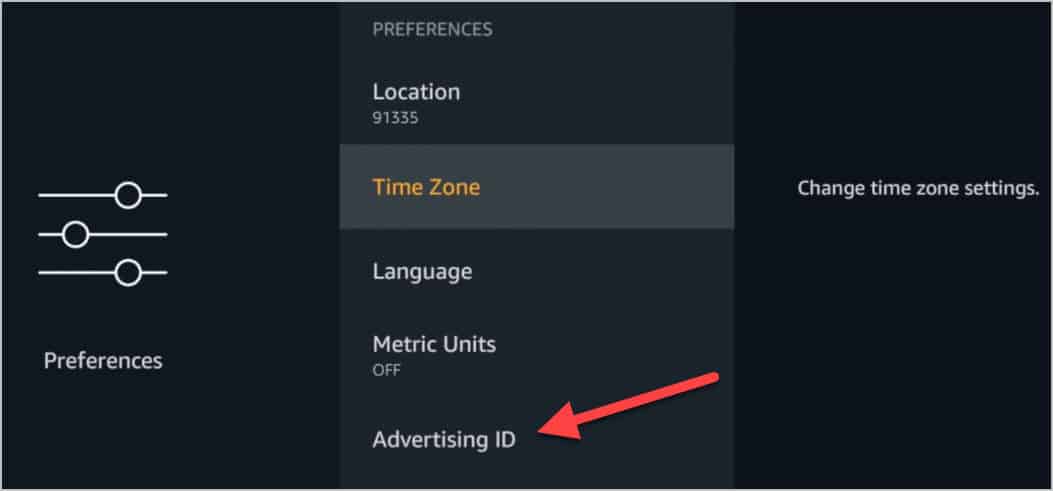
After downloading kodi and Installing it, when i go to open it, i am taken to a screen that gives me a menu on the right hand side. Then on the left side it says my library is currently empty. It gives me the.option to “enter files section” or ” remove this main menu item”
Help, I’m lost
i downloaded kodi on my firestick and didnt have any problems at all but when i click on the movie icon it says there is no media and same with tv shows