Is your Kodi not working? For all Kodi users, this media center tool is the best on all points and factors. It is great and the top choice for all media entertainment lovers. But even great software has its own weaknesses and even some bugs from time to time. Eventually or randomly, you will find an error like “Kodi Not Working,” or suddenly the app just keeps crashing.

These bugs have their causes. Just like every other issue, there are some origins and then some faulty addon software that made the error pop-up. Fortunately, most of the time, the solutions are as easy as you might think. And we have some lists of remedies and fixes that you can use to bring back your Kodi to normal.
This is what this article is all about. We have listed some of the most common errors that cause the Kodi Not Working error. See if any of this is what you are experiencing right now.
Contents
How to Fix “Kodi Not Working” Error and Other Issues
These are the common issues that happen when using Kodi on different devices. We have tried to enumerate as many as we can so you will be able to diagnose and fix the problem as soon as they manifested. While some diagnostic might be similar to your issue, it does not guarantee that you will have an absolute the same result.
These fixes are the best and the most used methods that have been proven to work. So we hope that what we share here can ultimately help your Kodi problem one way or another. Here are the problems that cause the “Kodi Not Working” Issue.
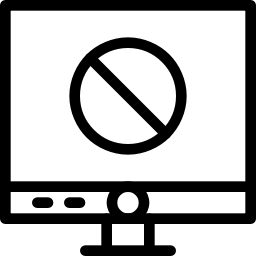
Menus Are Not Available
This issue is often the result of a faulty startup. It could be that the internal memory card or hard drive is not working well. Or it could be a sign that the drive is failing and needs a replacement soon. This usually happens on Kodi for Windows and Kodi for Mac.
If that is the case, you should scan your hard drives for errors. And see if you can detect the issue by using an error-detecting tool.
Another cause of this problem is when the Kodi app itself did not boot up properly. You can try restarting Kodi or the device itself, and this should fix the issue right away. If it continues to show an empty menu, you should go for reinstalling Kodi. A recent activity might have triggered a bug in the software.
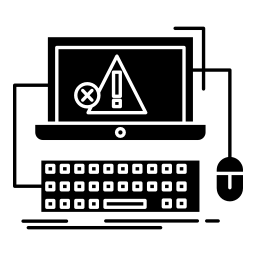
Kodi Crashes Randomly
If the Kodi app is crashing randomly or continuously, there probably a conflicting addon that’s causing the issue. It could be that a faulty link or broken file was downloaded as part of that recently installed addon.
What you should do is remember which addon was installed last. If you have installed more than one addon recently, you will need to remove or uninstall them one by one. Afterward, restart the device and check to see if the crashing still persists.
Another cause might be a faulty internet connection especially when the crash starts with a frozen screen. Use another device that can connect to the internet and see if your internet connection is stable or not.
One Kodi user has also reported that the hardware acceleration settings cause some random crashes. If this might be the case, go to the Setting menu using the gear icon and go to the Player settings. Make sure that you are using Kodi in the “Expert.” To check, look at the bottom of the screen and if you see the “Basic” name, click on it three times to change to “Expert” mode.
Now find the Hardware Acceleration switch on the “Videos” menu. Click on the switch, and it should fix your issue.
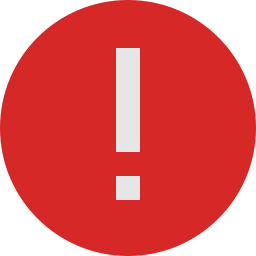
Addon Cannot Install on Kodi
If you have already installed a repository, but you cannot install a specific addon, the issues are probably just simple. It could be that the addon is now considered outdated or that the developers have not supported the addon for quite a while now.
If that is the case, you should try researching for the name of the addon on the internet. It could be that the addon has been transferred to another repo and that the current addon is just the abandoned version of the current one.
Another issue is the part where the addon just does not work alone. It probably needs some dependencies. This means that the addon you are trying to install is just a part of a bigger addon. If this is the case, find out more about the addon first. There is a chance that these types of addons are posing some threats to your privacy and could cause harm instead of good ones.
Discover more about Kodi on Kodivedia. We prepare articles on how to update Kodi, Kodi build, and Kodi movies.
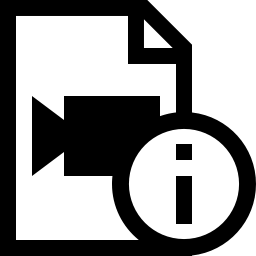
Video Stutters
If the video that you are streaming stutters, it could only be that the internet speed is slower than usual. Or it could be that the source of the media file is using a geo-locking technology. This means that the server that’s providing the media file is located on a country with some online restrictions to deal with.
The only fix for this problem is to use a VPN to bypass such restrictions. But then, you can also try finding the same media file or title from another addon or channel.
If the media file that you are playing is from a local source, the issue could be a bit of a kicker than what you have in mind. The first one is your hard drive might be failing, and that means getting a new replacement. And then the other one is the fact that you are playing a high-compression media file on outdated hardware. This usually happens in Matroska file formats (.MKV).
Some uploaders use HEVC (high-efficiency video coding) or H.265 compression. Only high-end processors can handle this media type so there is nothing you can do about it except find another video with the same title but with lower video compression.
Finally, if you are streaming a 4K video quality movie or show, it could cause some data delay. This happens when your internet speed cannot keep up to the amount of data that needs to be downloaded. So while the 4K resolution is a nice touch on your widescreen TV, try lowering it down to 1080p to get that smooth video playback that you want.
You might like to try Kodi on different devices. Install Kodi on Samsung Smart TV, Apple TV, and in your Android devices.
FAQ
If Kodi 18.4 is not working, then check for updates once, or else uninstall it and then reinstall. If any addon is not working, then just uninstall the addon and reinstall it.
Try these methods:
Use a strong VPN
Update the graphic card driver
Clean the cache files
Clear useless addons
In Conclusion
These are the basic fixes that you can use for the issues mentioned above. Typically, these remedies work as quickly as applying them. So try to understand first the problem and see if the problem that you are experiencing is the same as what we discussed here.
We know that this list may not be complete. There are some even more issues out there that some users experience. And if so, you may tell us your problem regarding your Kodi app, and we will try to answer them here.
Also, for those Kodi users that have experienced other issues and are able to fix them, please feel free to tell us your solution as this might help out other users in the comment section. You may also share with us your similar issue but different fix here. Let’s promote a positive community here. Every little help counts no matter how it is done. Thank you for reading this far.