Magic Dragon used to be called The Pyramid. This is an addon that provides different kinds of entertainment, such as TV shows, radio, sports, and many more. The first owner of The Pyramid decided to call it quits, so he gave his playlists and XML files to the new developer. It was given a new name of “The Dogs Bollocks.” But later on, it became Magic Dragon. For more details about Magic Dragon, you can visit Kodi Vedia.
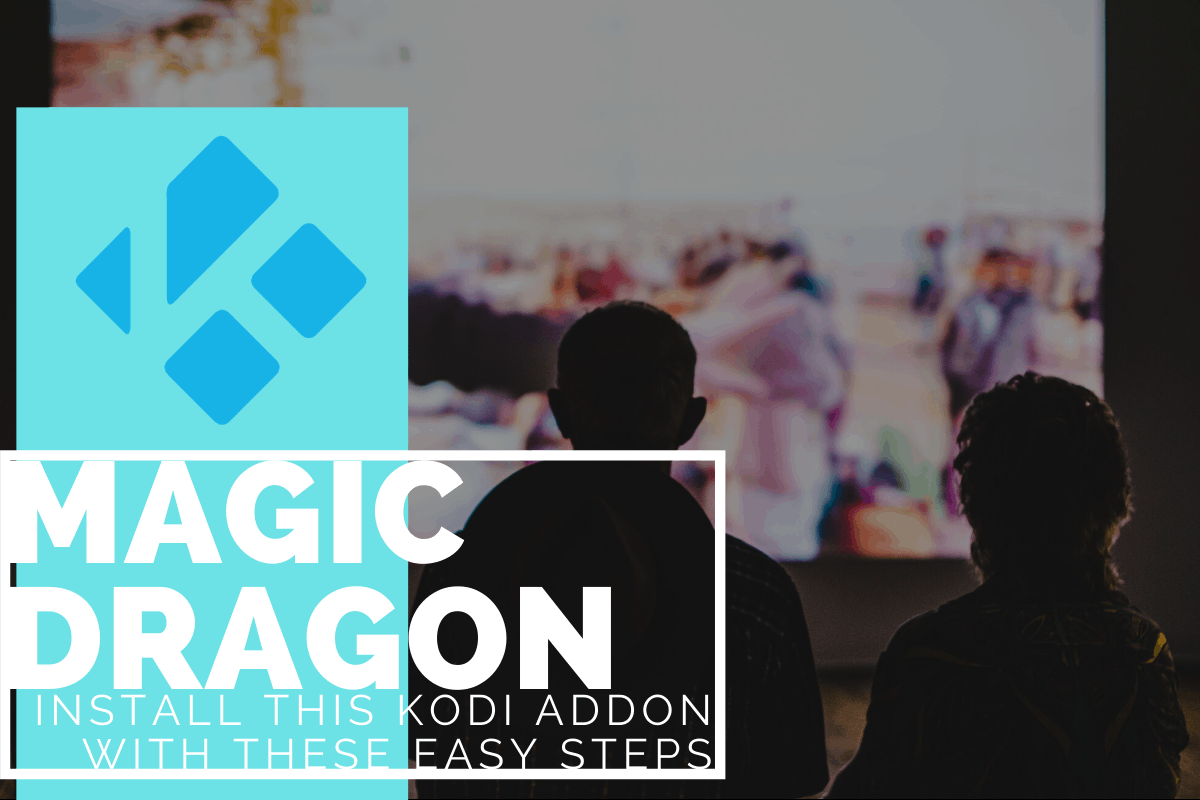
Contents
- 1 The Magic Dragon Kodi Sections
- 2 Installation Process
- 3 Add-on Not Working
- 4 Playback Failed
The Magic Dragon Kodi Sections
There are functions that you will discover in Kodi. Upon installing the addon, you’ll find the following list to choose from on the main menu:
- Movies – Specialty playlists and sections
- Music – Concerts, top music, music shows
- Radio – FM and internet radio
- Sports – Live content, highlights, news, and special sections
- TV/Entertainment – Miscellaneous content
- New Cams/HDTS Releases
- Blu-Ray Movies RD Only (Torrents)
- New Movie Screeners
- New Movie Releases
- Real Debrid Movies
- 4K Movies
- Catch Up TV
- Episodes of the Day
- Documentary
- Kids
- Movie Search
- Real Debrid Authorize Here
- Pair with Services Here – Openload, etc
- People Watching
- Kodi Channels (Kodi Youtube videos)
The list of choices in The Magic Dragon Kodi addon is quite long. The addon is packed with high-quality content.
Before deciding to install the addon, make sure that you’ve got Kodi downloaded on your device. Lucky for you, we have different downloads to offer. You can download the Kodi APK, Kodi for Samsung Smart TV, Kodi for Windows, Kodi for Apple TV, Kodi on PS4/PS3, and Kodi for Xbox.
Installation Process
You can find the Magic Dragon Kodi addon in the Maverick TV or Supremacy Repository. See the step-by-step installation guide for the Magic Dragon Kodi addon below.
EzzerMacs Repository
- Open the Kodi main menu, search to SYSTEM > File Manager > Add Source > None
- Encode the following EXACTLY http://ezzer-mac.com/repo and choose Done
- Highlight the box below and type in a name for this media Source like ezzer and then hit OK
- Scroll back to your home screen. ON Kodi 17 Krypton or later: Choose Addons> Add-on Browser or ON Kodi 16 Krypton or earlier Choose SYSTEM > Addons
- Then Install from Zip File > ezzer > repository.EzzerMacsWizard.zip and wait for the Add-on enabled notification
- Choose Install from Repository > EzzerMacs Wizard Repository > Video Add-ons > The Magic Dragon > Install
- You need to wait Add-on enabled notification
Add-on Not Working
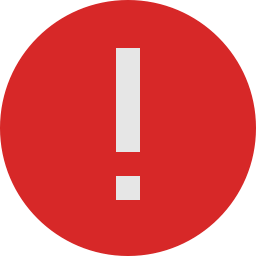
If you want to stream movies and TV shows, Magic Dragon Kodi is considered as one of the best Kodi addons. Unfortunately, some users complain that there are some times when it is not working.
Some users think that the developer of Magic Dragon Kodi addon is out for a break, so he does not have enough time to work on the addon. However, this is the reason for the updating part only. So how about the pop-up errors?
Error in Streaming. It is important to know the providers of the content streams. There are limitations to the access of some of the streams. Some countries cannot access them. Though Kodi has many add ons that make streaming easily accessible, Magic Dragon is not one of them. How to fix it?
To access geographically restricted streams, the best solution to this problem is to use a VPN. Take note that a VPN is necessary for almost every Kodi add on for perfect streaming.
Error due to Dependency. Many Magic Dragon users depend on the Supremacy repository in installing this addon, but it is not working at all after being installed. The reason: it can be due to issues in updating, or the repository must have taken it out. How to fix it?
You can try installing from Maverick repository. Error in Installation. If you encounter errors when installing the addon, then you have to make sure that your source has the latest version of the add on and that it is online.
Error Code 404. When you encounter this error message, the add on may have been removed from the Supremacy repository. However, this can be addressed by using a different repository when installing it. How to fix it? You can try downloading directly from the website.
Do you want to know the difference between Kodi and Plex? For sure, you will be interested in reading the article about Kodi vs. Plex. You can also take a look at our Kodi build and the best devices for Kodi articles.
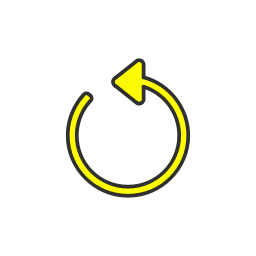
Playback Failed
Solve Kodi Add-ons problems of Playback Failed or Failed with Error Code on your computer and Android Smartphone requiring to check the log for details. “Playback Failed,” “Failed with Error Code,” “One or more items Failed to Play,” or “Check log for More Information” are usually the most common issues with Magic Dragon.
Solution A – Clean Maintenance Cache
You will find error codes in playback and streaming when your cache data is full. With that, it is necessary to clean the cache for perfect streaming.
- Add Raw Maintenance Add-on
- Go to Kodi and search Settings.
- On the Settings menu, choose File Manager.
- Open Add Source.
- Hit None and Add the URL — http://solved.no-issue.is/
- Hit Done and create any name for the file.
- Then hit the Home button on Kodi.
- Once again, click on settings.
- Then hit Add-ons.
- Choose Install from Zip file and look for the zip file.
- Now choose from the maintenance folder and install the zip repository.rawmaintenance.zip
- Below Add-ons hit on Install from Repository.
- Hit and install the RAW Maintenance Kodi Add-on, and then it’s finished.
For Kodi Krypton v17.1+
- Hit the Settings Icon and open File Manager.
- Add source and put in the URL as above.
- Then go to the home page and hit on Add-On and tick on the box icon at the top.
- Choose install from .zip file, look for the file under maintenance folder and install the repository.rawmaintenance.zip
- Tick on Install from Repository and tick on RAW Maintenance Kodi Add-on.
- Navigate Program Add-ons and add Raw maintenance. Finish.
Solution B – Clean Database Junk
Most of the time, obsolete files cause issues. The solution is to delete those on your computer or your smartphone.
- Go to Kodi settings.
- Tick on the File Manager.
- Then tick on Profile directory. It is present by default.
- Then hit on DATABASE.
- Below DATABASE navigate for an option called Addons .db, which may contain numbers
- For Android: Long press on the Addons .db and simply erase the DB.
- For computer: Look for %Appdata in windows and open the Kodi> User Data> DataBase and search for Addons .db file and erase it.
Solution C – Change Compatibility on the Device
- Adding the Ares Wizard
- Choose the Settings Icon and navigate File Manager.
- Then choose on Add source and enter the URL — http://repo.ares-projcet.com/magic/
- Then go back to the home screen and hit Add-Ons and then tick on the box icon on the upper left corner.
- Choose Install from the zip file, look for the file repository.aresproject.zip, and tick on it. (Do it again if it fails on the first attempt)
- Then choose Install from the Repository and select Ares Project.
- Look for Program Add-ons and Install the Ares Wizard.
- Using the Ares Wizard
- Navigate to the Home Screen.
- Choose Program Add-ons and open Ares Wizard.
- Click on Tweaks on the AresWizard page.
- Choose Advanced Settings Wizard.
- Hit the ‘Next’ option and choose Generate Settings then Apply the settings to create an XML file.
- Restart the Kodi App. The changes will be seen, and you will see better streaming of the Kodi streams.
Solution D – Install Older Version of Kodi Magic Dragon
- Search the Kodi download page.
- Look for Older Releases. Then choose your OS. (for Android, use ARM)
- On the options, look for Old and choose it.
- Install an older version.
Solution E – Update the Add-on
- Navigate Settings
- Choose File Manager.
- Look for the cause on the issue of the Add-on
- Navigate the Add-ons and click Update
- The issue will be fixed.
Solution F – Make use of any VPN services
- For Smartphones, try Opera VPN, Hola VPN, Master VPN Etc.
- For Computers, you can search Google for many many good VPN services.
FAQ
> Open the Kodi app then choose Settings.
> Navigate the System settings.
> When asked, click Yes.
> Choose File manager.
The Supremacy repository used to host The Magic Dragon until the owner of this repository was arrested in the United Kingdom. That is why this repo is not available anymore.
Conclusion
We can now enjoy streaming on our devices with the use of Magic Dragon. I hope you can share your experience here too.